QR codes have become a popular way to bridge offline and online experiences, making it easy for users to access specific content or actions directly from their mobile devices. Adding QR codes to your WordPress website can be a powerful tool for sharing links, downloading files, promoting products, or offering contactless experiences. In this article, we’ll explore how to generate and use QR codes for your WordPress website, with a few plugin recommendations and manual methods.
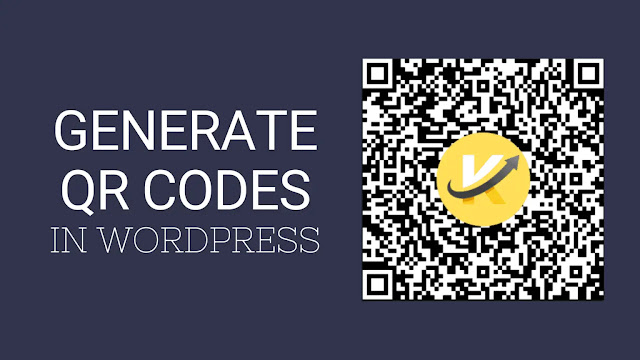
Why Use QR Codes on Your WordPress Website?
QR codes (Quick Response codes) are scannable images that can store URLs, contact information, Wi-Fi credentials, and much more. Here are some key reasons to use them on your WordPress site:
- Convenience: Users can access content quickly by scanning the code with their smartphones.
- Improved User Experience: QR codes simplify navigation by taking users to targeted content, pages, or promotions.
- Offline Marketing: QR codes can be printed on physical marketing materials, leading users directly to your website.
- Increased Engagement: With the ability to link directly to downloadable content, promotions, or contact information, QR codes make it easier for users to engage with your site.
Methods to Generate QR Codes for WordPress
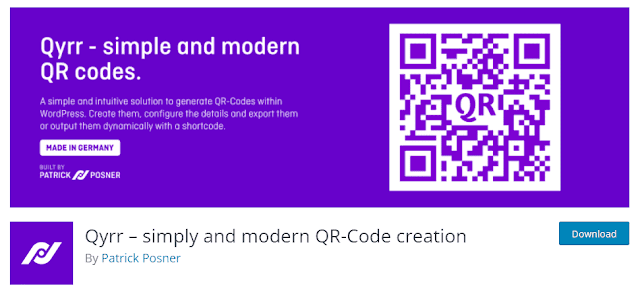
Method 1: Using WordPress Plugins
There are several QR code plugins available for WordPress, each with various customization and functionality options. Let’s take a look at a few popular ones:
1. QR Code Generator Plugin
The QR Code Generator plugin allows you to create dynamic QR codes for any content on your site.
Features:
- Supports QR codes for URLs, text, email, phone numbers, etc.
- Customizable colors, sizes, and error correction levels.
- Allows you to add QR codes to posts, pages, or widget areas.
How to Use:
- Go to Plugins > Add New in your WordPress dashboard.
- Search for “QR Code Generator” and install the plugin.
- Once activated, go to Settings > QR Code Generator to customize and generate your QR code.
- You can use a shortcode or widget to place the QR code anywhere on your website.
2. QR Code Widget Plugin
The QR Code Widget plugin is a simple tool that lets you add QR codes to your widget areas, like the sidebar or footer.
Features:
- Automatically generates QR codes for current URLs.
- Minimal customization but straightforward for quick setup.
- Ideal for adding QR codes to specific sections of your site.
How to Use:
- Install and activate the QR Code Widget plugin.
- Go to Appearance > Widgets and drag the QR Code widget to your desired widget area.
- Save changes, and the QR code will appear on your site, automatically linked to the current page’s URL.
3. Dynamic QR Code Generator Plugin
Dynamic QR Code Generator lets you create QR codes that can be updated after being generated, which is great for tracking and flexible marketing campaigns.
Features:
- Creates editable QR codes, which means you can change the link without changing the code.
- Allows tracking of scan activity for analytics.
- Suitable for marketing campaigns or offers that require regular updates.
How to Use:
- Install and activate the Dynamic QR Code Generator plugin.
- Access the plugin from the WordPress dashboard, customize your QR code, and copy the generated code to embed it on your site.
- Use the shortcode provided to place the QR code in posts, pages, or widgets.
Method 2: Manually Generating QR Codes
If you prefer not to use a plugin, you can manually generate QR codes using free online tools. Here’s how to do it:
Use a QR Code Generator Website: Websites like QR Code Generator, GoQR.me, and QR Stuff allow you to create QR codes for URLs, text, contact info, and more.
Generate and Customize Your QR Code:
- Enter the URL or content you want to link in the QR code generator.
- Customize the appearance (colors, size) if options are available.
- Download the QR code in your preferred format (JPG or PNG).
Upload the QR Code to Your WordPress Site:
- Go to Media > Add New in your WordPress dashboard to upload the QR code image.
- Insert the QR code image in your post or page by selecting Add Media in the content editor, or add it to a widget in Appearance > Widgets.
This method is ideal if you don’t need frequent updates and want a quick, plugin-free option.
Ideas for Using QR Codes on Your WordPress Site
Here are some practical ways to use QR codes to boost engagement on your WordPress website:
- Link to a Specific Product or Service: Add QR codes to offline marketing materials, like flyers or business cards, to bring users directly to a product page.
- Generate Contact Information: Add a QR code that allows users to quickly save your contact details, ideal for “About Us” or “Contact” pages.
- Downloadable Resources: Link directly to downloadable files like eBooks, guides, or reports.
- Social Media Links: Generate QR codes for social media profiles to encourage users to connect on other platforms.
- Event Registration: If you’re hosting an event, use a QR code to link to the registration page to streamline the sign-up process.
Best Practices for Using QR Codes on WordPress
- Ensure the Code is Readable: Use high-resolution images for your QR codes to ensure they scan correctly.
- Test the Code: Before publishing, scan the QR code yourself to verify it links to the correct page.
- Place the Code in High-Visibility Areas: Put QR codes in places where users are likely to see and scan them, like the homepage, sidebars, or at the end of blog posts.
- Add a Clear Call to Action: Include a short instruction, such as “Scan to learn more” or “Scan to download,” to encourage users to take action.
Final Thoughts
Adding QR codes to your WordPress site is a simple yet effective way to enhance user engagement and streamline navigation. Whether you choose a plugin or a manual approach, QR codes offer flexibility and convenience, bridging the gap between your website and your audience’s physical world. Try experimenting with different types of QR codes to see what best supports your content strategy and improves the user experience.
