Deleting a blog on Blogger is a straightforward process, but it’s essential to understand what it involves and the steps to ensure everything is done correctly. If you’re ready to delete your blog permanently, here’s a step-by-step guide on how to do it, along with some tips on backing up your data just in case.
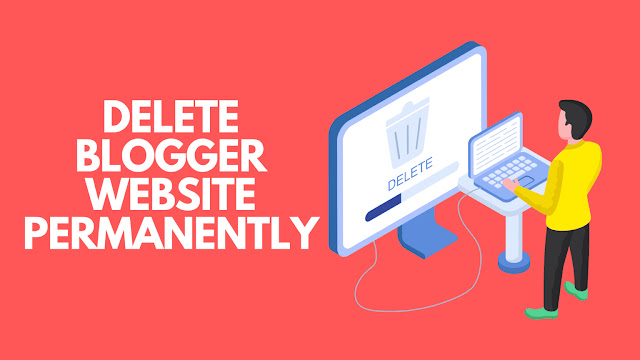
Why Delete a Blog on Blogger?
There are various reasons why you might consider deleting your Blogger blog:
- You’re no longer using it and want to clear up space.
- You’re moving to another platform and want a fresh start.
- The blog no longer aligns with your personal or business goals.
Whatever your reason, deleting a blog on Blogger is simple, and Blogger offers an option to back up your blog before deletion, allowing you to save a copy of your content in case you need it in the future.
Important Considerations Before Deleting Your Blog
- Back Up Your Content: Once deleted, you cannot retrieve your posts or pages unless you’ve backed them up.
- Download Your Theme: If you’ve customized your theme extensively, downloading a copy may be helpful.
- Remember the 90-Day Recovery Period: Blogger allows you to recover a deleted blog within 90 days, but after that, it’s permanently erased.
Steps to Delete a Blog on Blogger Permanently
Follow these steps to delete your blog permanently:
1. Log In to Blogger
Go to Blogger.com and sign in to the account associated with the blog you want to delete.
2. Access Your Blog Settings
Once logged in, click on the blog you wish to delete. This will open the Blogger Dashboard for that specific blog.
3. Go to Settings
In the menu on the left side, scroll down and click on Settings. This page contains options for customizing your blog and managing its visibility.
4. Back Up Your Blog (Optional but Recommended)
To back up your blog, scroll to the Manage Blog section and select Back up content. This will allow you to download an XML file containing all your posts, pages, and comments.
- Click Download and save the XML file to your computer.
- This backup file can be re-uploaded to a new or different Blogger blog if needed.
5. Delete Your Blog
Now, to delete your blog permanently:
In the Manage Blog section, click on Remove your blog.
A pop-up window will appear, confirming that you want to delete your blog and mentioning that you can still recover it within 90 days.
- If you’re certain, click Delete. This will remove your blog from public view and place it in a temporary deleted state.
6. Final Permanent Deletion
If you want to skip the 90-day recovery option and delete it immediately:
- In the Deleted blogs section on your Blogger Dashboard, locate the blog you just removed.
- Click Permanently delete next to it.
Note: Once this final deletion is done, you cannot recover the blog or its content.
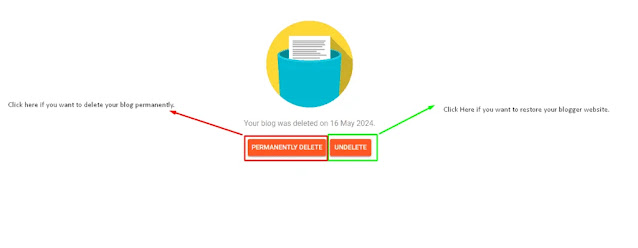
What Happens After Deletion?
- The blog URL becomes available after the 90-day recovery period, allowing others to use it.
- All posts, pages, and comments will be permanently erased if you skip the recovery.
- Existing links to your blog will show a “Blog not found” message, and the blog will no longer appear in search engine results.
Restoring a Deleted Blog within 90 Days
If you change your mind within the 90-day grace period:
- Go to your Blogger Dashboard.
- Under Deleted blogs, find the blog you deleted.
- Click Undelete to restore it, and your blog will be live again with all content intact.
Final Thoughts
Deleting a blog on Blogger is easy, but take time to consider if it’s the best decision. If you’re switching platforms, think about keeping a backup for future reference. Remember, once you hit that final delete, all your content, customizations, and settings will be gone for good.
With these steps, you’re well-equipped to delete your blog permanently and make a smooth exit from Blogger.


