Registering a domain name is the first step to building a strong online presence, and Namecheap is a popular choice for this because of its user-friendly interface, competitive pricing, and reliable customer service. In this guide, we’ll walk you through the steps to register a domain name with Namecheap, along with some helpful tips to make the most of your new domain.
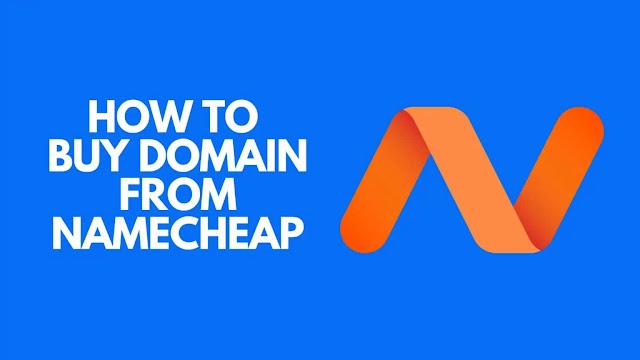
Why Choose Namecheap for Domain Registration?
Namecheap is known for providing:
- Affordable domain prices with no hidden fees.
- Free Whois privacy protection, which keeps your personal information private.
- Easy-to-use interface for managing your domains and other services.
- 24/7 customer support, in case you need help at any stage.
Steps to Register a Domain Name with Namecheap
Step 1: Go to the Namecheap Website
- Open your web browser and go to Namecheap.com.
- In the search bar on the homepage, type in the domain name you want to register (e.g., “yourwebsite.com”).
Step 2: Search for Your Domain Name
- Click on the Search button to see if your domain name is available.
- Namecheap will show whether your chosen domain name is available and list alternative options if it’s already taken.
- If the domain name you want is available, you’ll see the price next to it. If it’s taken, you can explore suggestions, try a different extension (.net, .org, etc.), or brainstorm a different name.
Step 3: Add the Domain to Your Cart
- Once you’ve chosen an available domain name, click Add to Cart.
- A small pop-up window will appear with additional options, like Domain Privacy (free for the first year with Namecheap). Keep this enabled to protect your contact details from public Whois databases.
Step 4: Review Your Cart
- After adding the domain to your cart, click on the View Cart button.
- Review the items in your cart. You’ll see options for Domain Privacy (should be enabled), Auto-Renewal (optional), and Email Services or SSL certificates (if needed).
- Confirm everything looks correct, and click on Confirm Order to proceed.
Step 5: Create a Namecheap Account or Log In
If you don’t have a Namecheap account:
- Click Create an Account and fill in your email address, username, and password.
- Once you’ve registered, Namecheap will redirect you back to your cart.
If you already have an account, simply log in with your details to continue.
Step 6: Enter Your Billing Information
- Namecheap accepts several payment options, including credit cards, PayPal, and even cryptocurrency.
- Select your preferred payment method, enter your billing information, and proceed with the checkout.
Step 7: Complete the Purchase
- Review your order one last time to ensure everything is correct.
- Click on Pay Now to complete the transaction.
- After the payment is successful, you’ll receive a confirmation email from Namecheap with your purchase details.
Additional Steps After Registering Your Domain
Once you’ve purchased your domain, you’re almost ready to set up your website. Here are some next steps you may want to consider:
1. Set Up DNS Records
If you plan to connect your domain to a website builder, hosting provider, or a custom email service, you’ll need to update the DNS (Domain Name System) records. Here’s how to do it:
- In your Namecheap dashboard, go to Domain List.
- Find your domain and click on Manage.
- Under the Advanced DNS tab, you can add, edit, or delete DNS records.
If you’re unsure about DNS settings, Namecheap has helpful guides and customer support that can assist with setup.
2. Enable Auto-Renewal
To avoid losing your domain due to expiration, you can enable Auto-Renewal. Here’s how:
- In your Namecheap dashboard, go to Domain List.
- Find your domain, click on Manage, and toggle on Auto-Renew.
This ensures that your domain is renewed automatically before it expires, so you won’t lose access to it.
3. Connect to Web Hosting
If you’re ready to build your website, you’ll need to connect your domain to a web hosting provider. Namecheap offers web hosting services, or you can connect to an external host by updating your DNS settings with the host’s nameservers.
4. Set Up Email Hosting (Optional)
If you want a professional email address (e.g., info@yourwebsite.com), you can add an email hosting package from Namecheap. Namecheap offers affordable email hosting options and setup guides to make it easy to get started.
Tips for Choosing the Perfect Domain Name
- Keep It Short and Simple: A shorter domain name is easier to remember and type.
- Use Keywords (If Relevant): If possible, include a keyword related to your business or niche (e.g., bestphotography.com).
- Avoid Hyphens and Numbers: Hyphens and numbers can make the domain more challenging to remember and spell.
- Choose a Popular Extension: The .com extension is the most popular and generally the most trusted by users.
- Check for Trademark Conflicts: Before finalizing your domain, make sure it doesn’t conflict with any trademarks, as this can lead to legal issues down the road.
Final Thoughts
Registering a domain with Namecheap is a straightforward process that can give your online presence a professional touch. With Namecheap’s free privacy protection, easy DNS management, and flexible renewal options, it’s a solid choice for beginners and experienced users alike. Once you have your domain, you’re one step closer to launching your website and building your brand online.
